User Registration Guide
Getting Started with PipeOps Registration
Welcome to PipeOps! In this guide, we'll walk you through the simple and seamless registration process to get you started with our powerful deployment solutions.
Step 1: Visit the Home Page
Open your preferred web browser and navigate to the pipeops homepage. You can use the direct URL: https://pipeops.io.
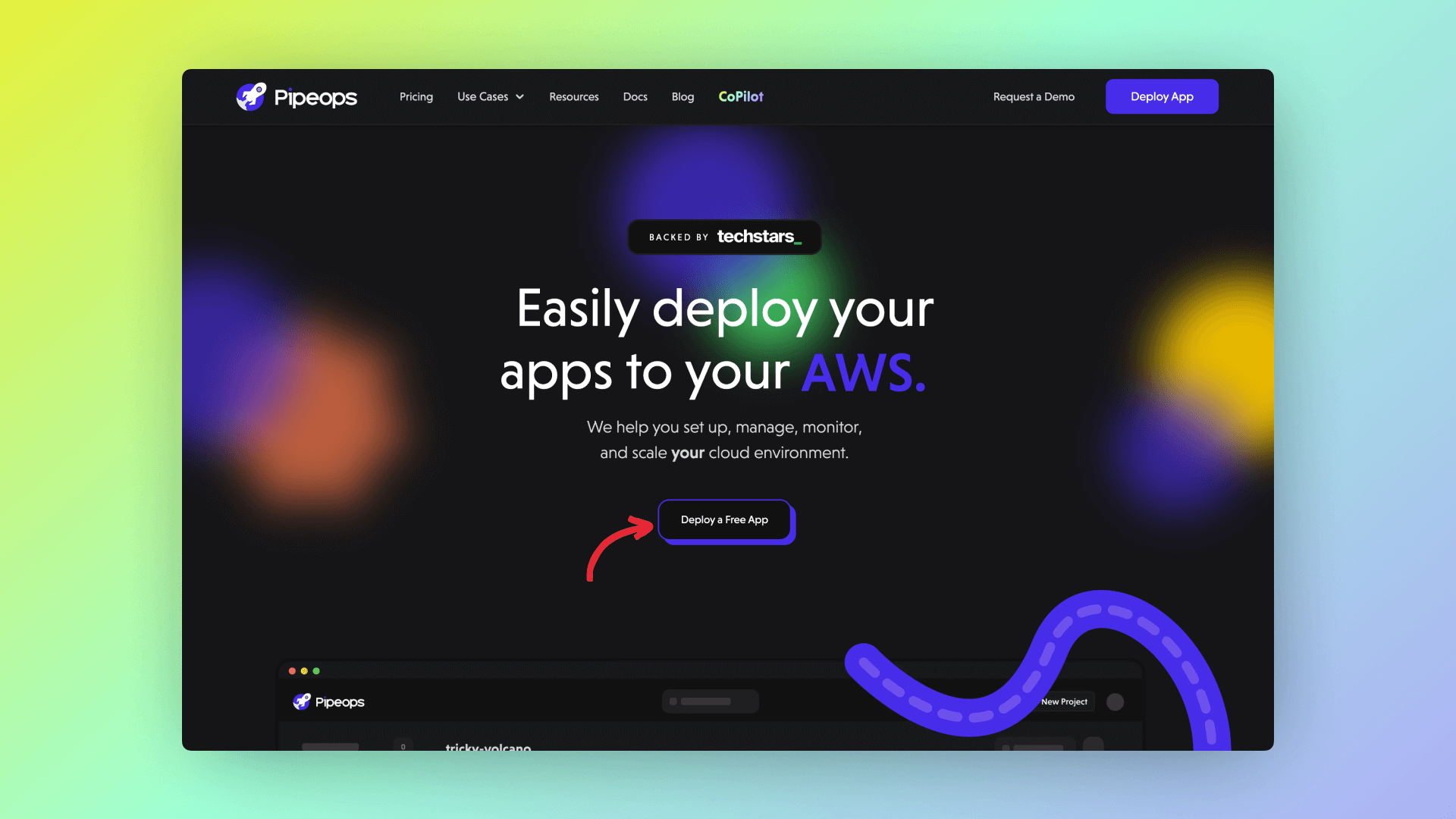
Step 2: Visit the Registration Page
To begin the registration process, click on the 'Deploy app' or 'Deploy a free app' button on the top right corner, or the middle of your screen. This would redirect you to the pipeops signin console. Click on the 'Create a new account here' link, and begin your registration. Or use the direct URL: https://console.pipeops.io/auth/signup.
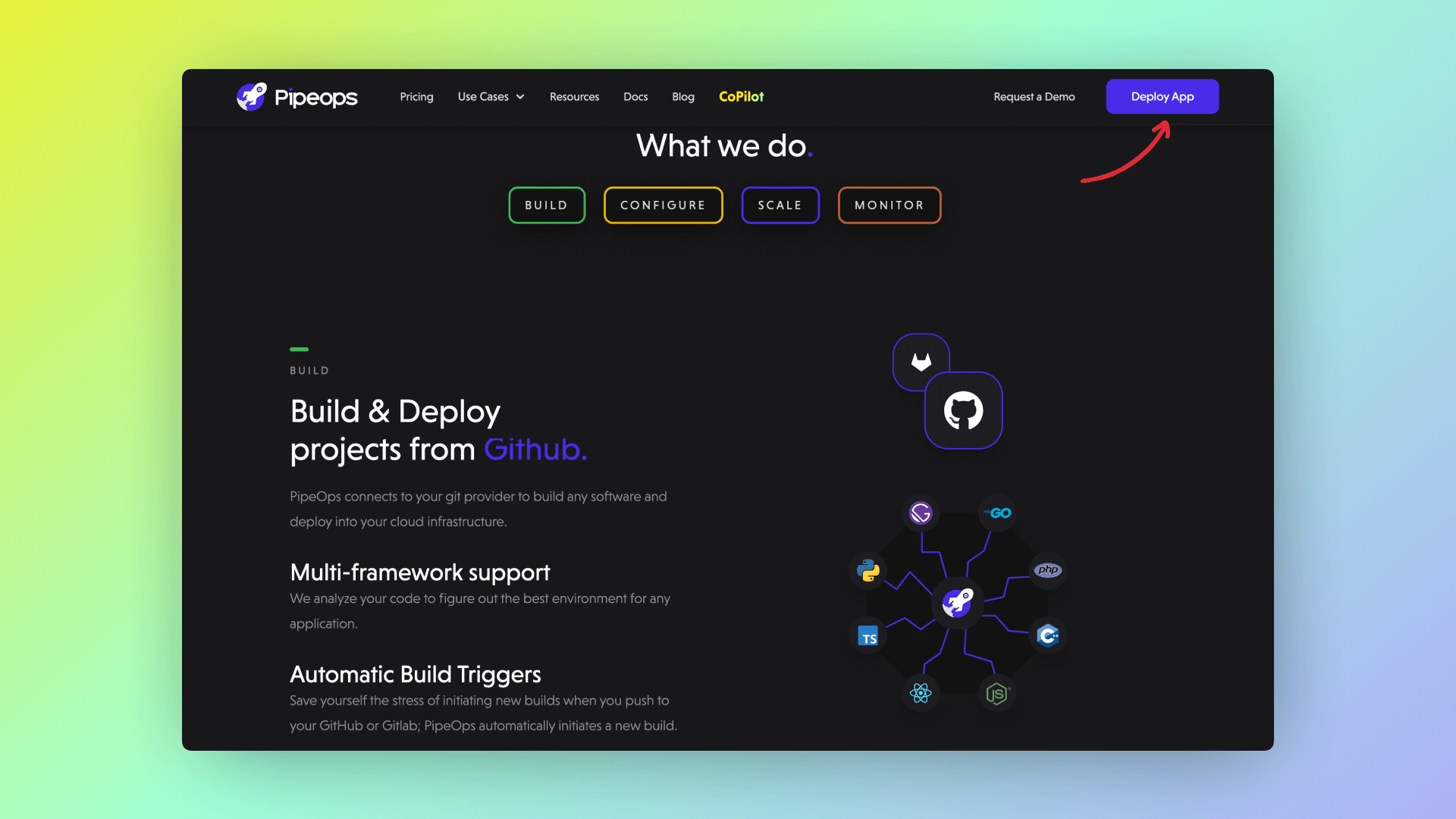
Step 3: Sign In Options
In the 'Create an account' sign up box, you have 4 options to sign up.
-
Sign up using your existing GitHub account.
-
Sign up using your existing GitLab account.
-
Sign up using your existing BitBucket account.
-
Sign up using an email account.
In the first 3 options, you will need to enter your credentials to allow pipeops connect with your account. You also will not need to connect to that repository provider later if you already chose it as your sign up method.
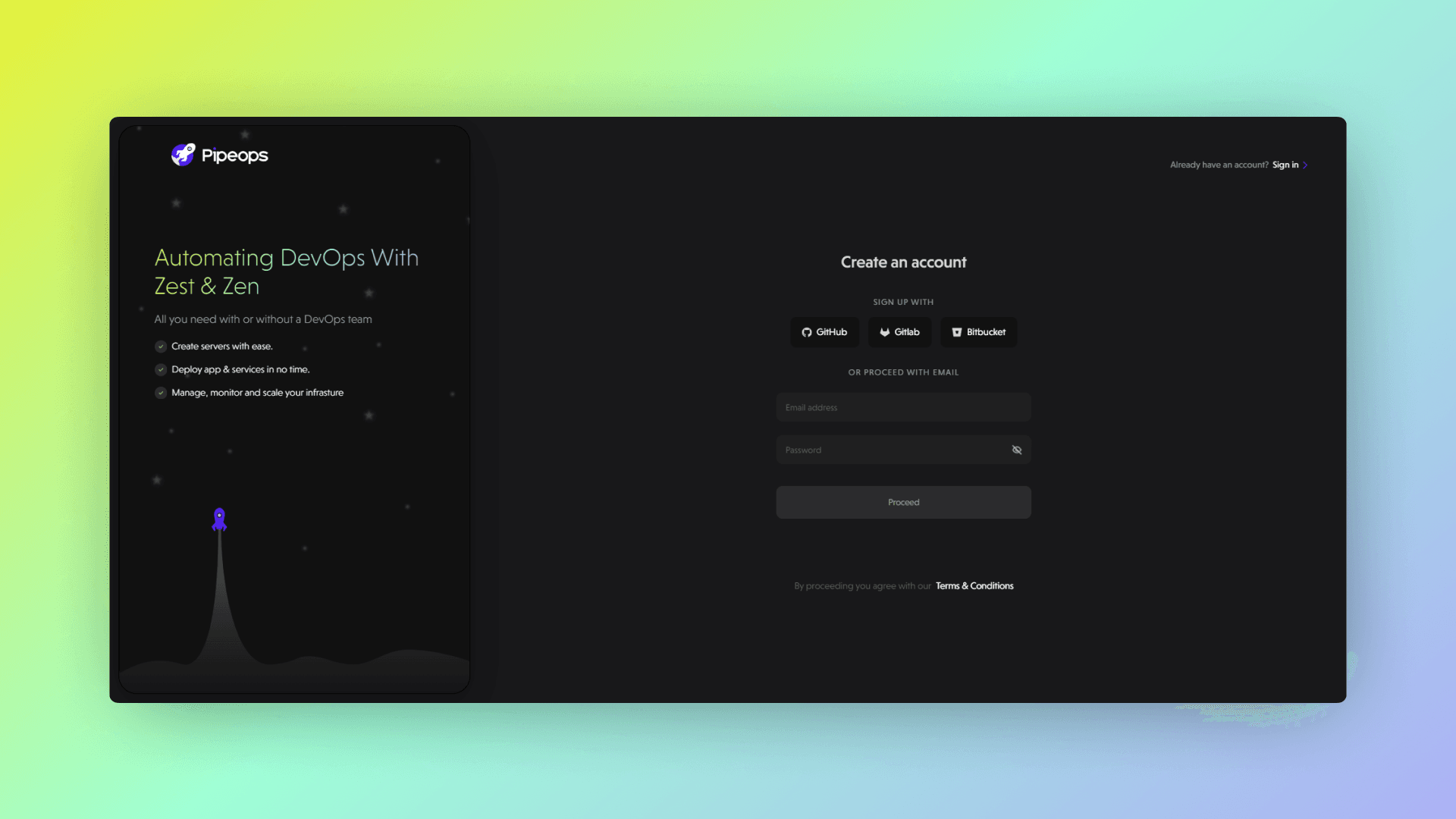
Step 4: Provide Your Email Address
On the registration page, for the email option, you'll be prompted to enter your email address. This will be your primary contact for important updates and notifications related to your account. Please make sure to use a valid and accessible email address.
Step 5: Set a Strong Password
Create a secure password for your account. A strong password typically includes a combination of uppercase and lowercase letters, numbers, and special characters. This ensures the safety and integrity of your account. Click on 'Proceed'.
Step 6: Verify Your Email Address
After submitting the registration form, you will be redirected to a page requesting for your registration OTP. Check your email inbox for a verification message containing the token, paste into the box and proceed.
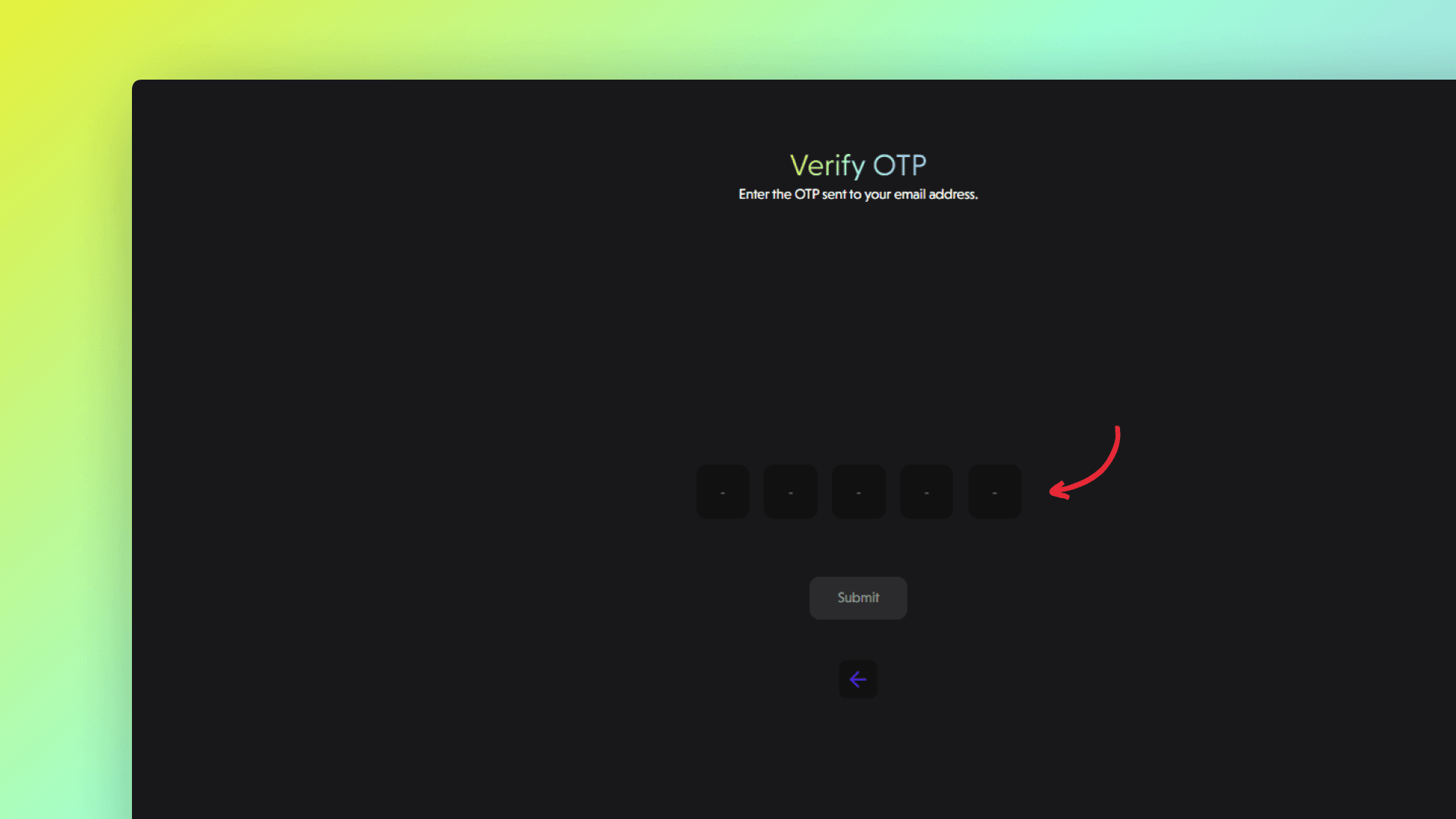
Step 7: Customize Your Workspace
Before completing the registration, we want to tailor your experience with PipeOps to suit your needs. You would answer the following questions to configure your workspace:
-
Workspace Name:
- This section prompts you to choose a name for your workspace. The workspace name helps you organize and distinguish your projects within PipeOps.
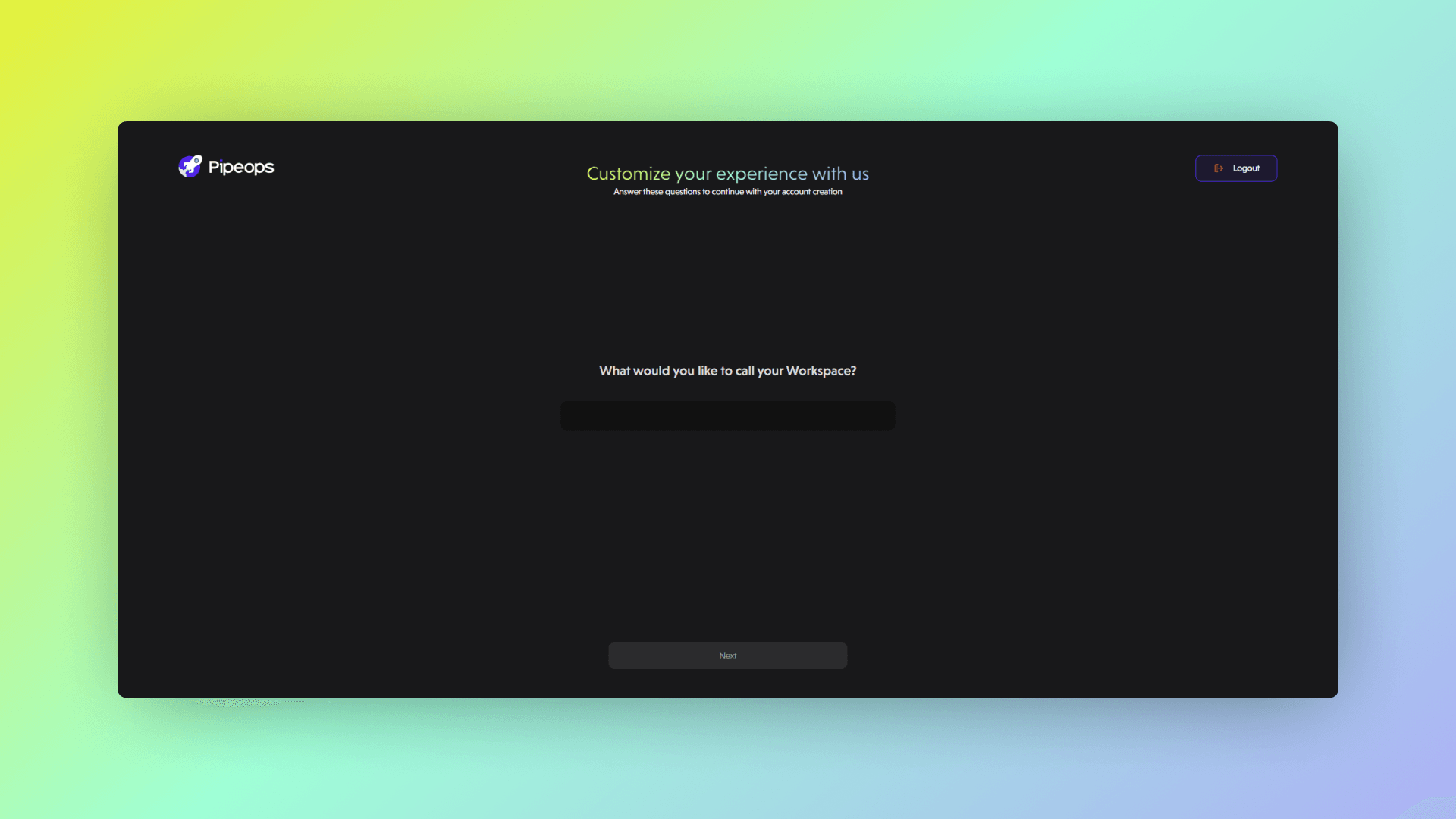
-
Your role/Job Title:
- Here, you can specify your role or job title, which provides context for your usage of PipeOps. Whether you're a software developer, founder, or DevOps engineer, identifying your role will help us serve you better.
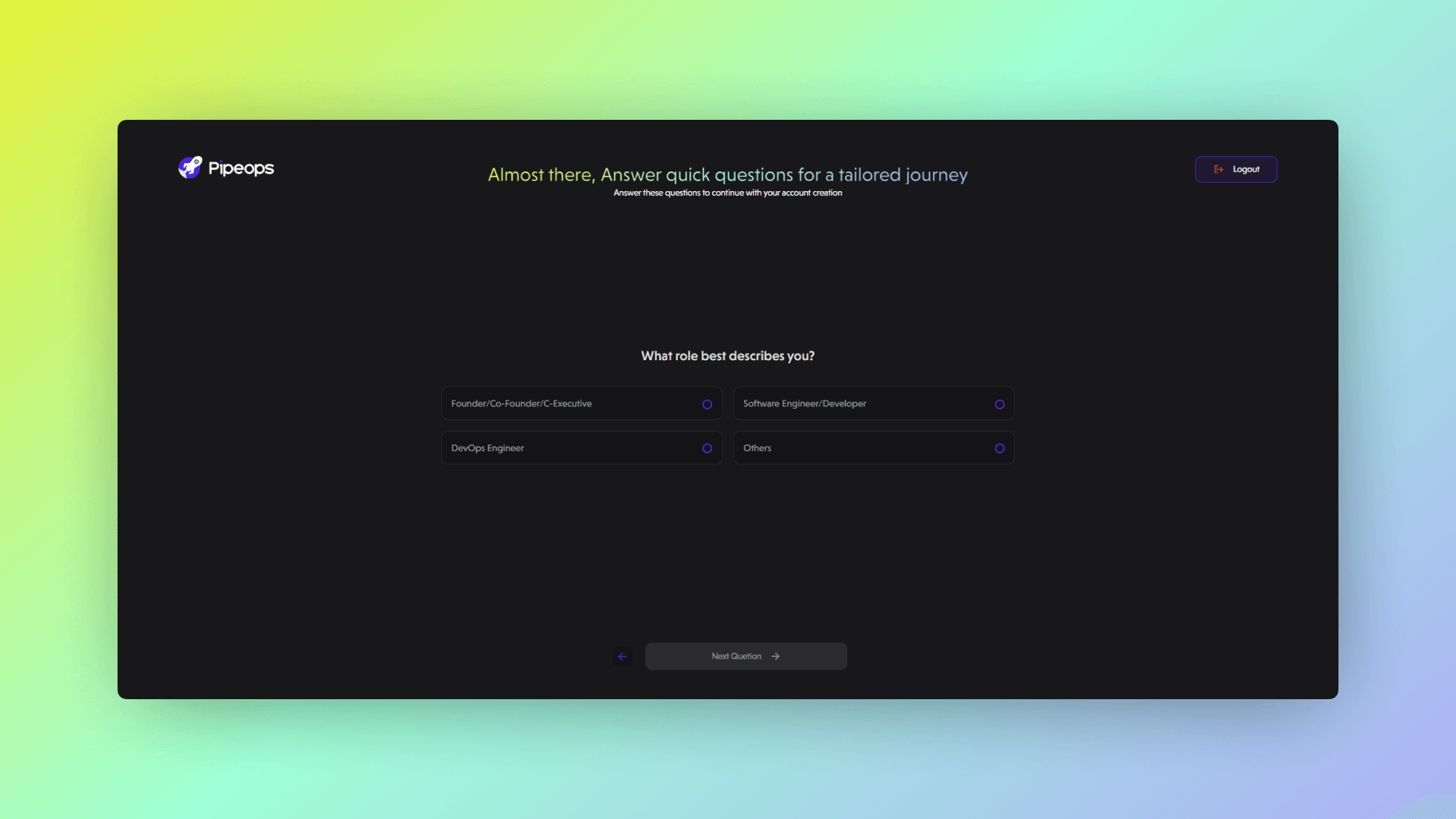
-
Goal with PipeOps:
- This section helps clarify your objectives for using PipeOps. You can select from options such as exploring PipeOps features for companies or deploying a simple project to the cloud. Understanding your goals allows us to provide relevant guidance and support.
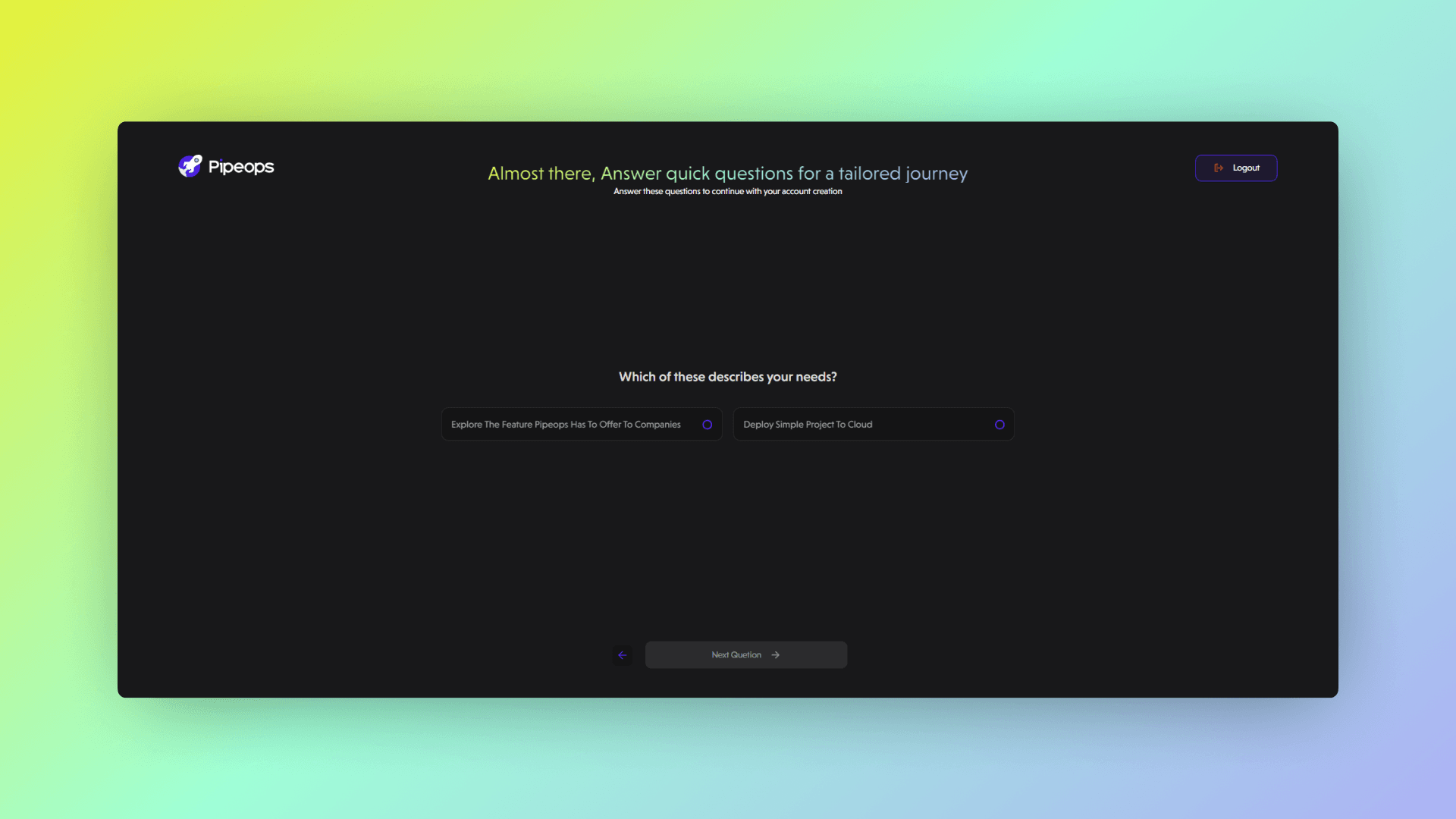
-
Discovering PipeOps:
- This section inquires about how you found out about PipeOps. Whether through Linkedin, a goole search, or another avenue, knowing how users discover PipeOps helps us improve and reach more people.
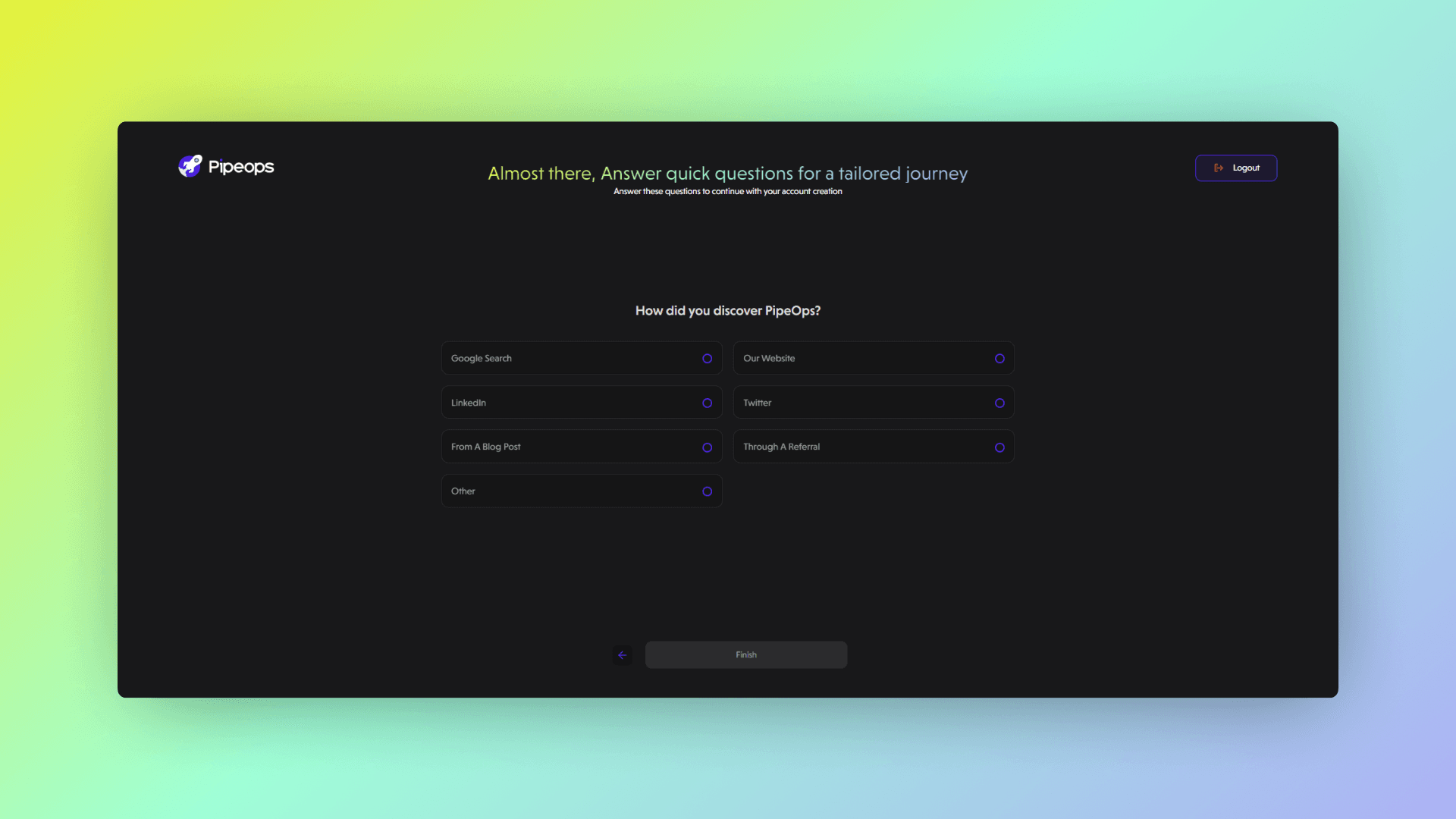
Once you've answered these questions, your workspace will be configured accordingly, providing a personalized experience tailored to your specific requirements.
Step 8: Complete Registration
After customizing your workspace, you're now ready to complete the registration process. Review the information you've provided, make any necessary adjustments, and click the "Finish" button.
You are now set to proceed with deploying your server either on PipeOps or a cloud provider. Head to the Deployment Path section for guidance.